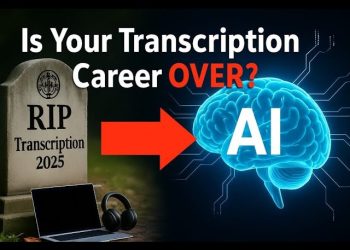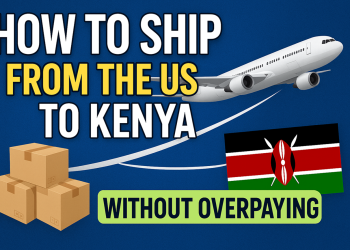Looking for a free, fast, and accurate way to convert your videos into text? In this video, I’ll show you how to use Restream’s free Transcribe Video to Text tool—perfect for transcriptionists, content creators, podcasters, and editors. It’s super simple, completely free, and incredibly useful. Watch till the end to see it in action!
Transcript
Today, I want to introduce you to a completely free transcription tool that lets you turn your videos and audio files into text, quickly and accurately.
I’m talking about Restream’s Transcribe Video to Text tool.
Now, as you probably know, most transcription tools are either expensive or they tease you with just a few free trial minutes, then lock the good stuff behind a paywall.
But with Restream, that’s not the case.
This tool is 100% free, and is surprisingly accurate. In fact, I’ve found it to be just as accurate—if not more so—than many paid transcription tools I’ve tried.
Hey, I’m Evelyn, and on this channel, I share practical tools and tips to help you work smarter as a freelancer.
Before I show you how to Restream works, let me very quickly tell you why I think it stands out compared to other transcription services:
- It’s totally free. No signups, no trials, no hidden limitations.
- No installation required. It works right in your browser.
- It’s super fast. You can upload an hour-long video and get a transcript in about 3 minutes.
- It’s pretty accurate — you’ll see that in a moment once we run our test file.
- And lastly, it’s secure. After transcription is done, Restream automatically deletes your file from their servers.
Now, let me walk you through how to use it from start to finish.
First, open your browser and search for “Restream Transcribe Video to Text” then open this link.
You’ll also find this link in the video description below.
Once you’re on the page, you’ll see a very simple layout. Right here in the center of the screen is the file upload section.
And just a quick note—even though it says “Transcribe Video to Text,” it works just as well for audio files too.
Now, let’s upload a file.
You can either drag and drop your file right into the upload area, or you can click “Choose File” to select it from your device.
This is the file I want to use, so I will just drag and drop it. Then click “Transcribe” and Restream will start uploading your file and automatically transcribe it using its AI engine. It usually takes under a minute for short videos and just a few minutes for longer ones.
Once your file has been transcribed, a “Download” button will appear on the screen. Click it to download your transcript.
One thing you’ll notice is Restream doesn’t retain your original file name. So before you save the transcript, be sure to rename it properly to avoid any confusion later. I’m renaming mine to match the original file.
Now let’s play the audio and follow along with the transcript to see how accurate it really is. I have to say it’s done a great job. The text is clean, well-punctuated, and captures every word accurately.
So if you’re looking for an easy, fast, and totally free way to transcribe your files, I highly recommend checking out Restream’s Transcribe to Text tool.
Again, no accounts, no installs, no waiting around. Just drag, drop, transcribe, and download.
And that’s it for today!
If you found this video helpful, give it a like, and subscribe for more practical tools and tips to help you thrive as a freelancer.
Thanks for watching, and I’ll see you in the next one!